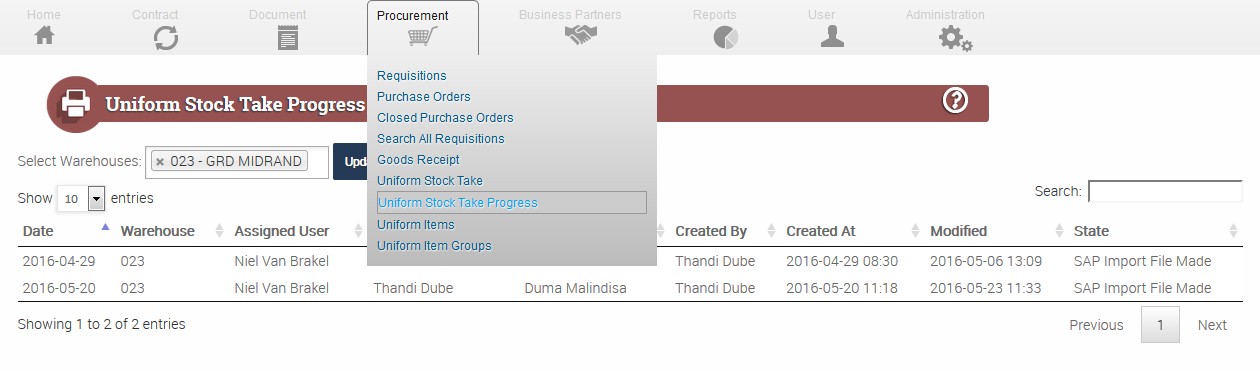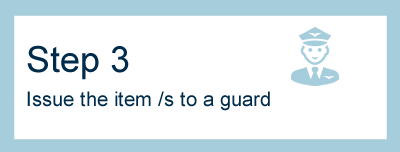The Stock Take
First we need to print a stock list and capture all numbers of items in the on-premisis store/warehouse.

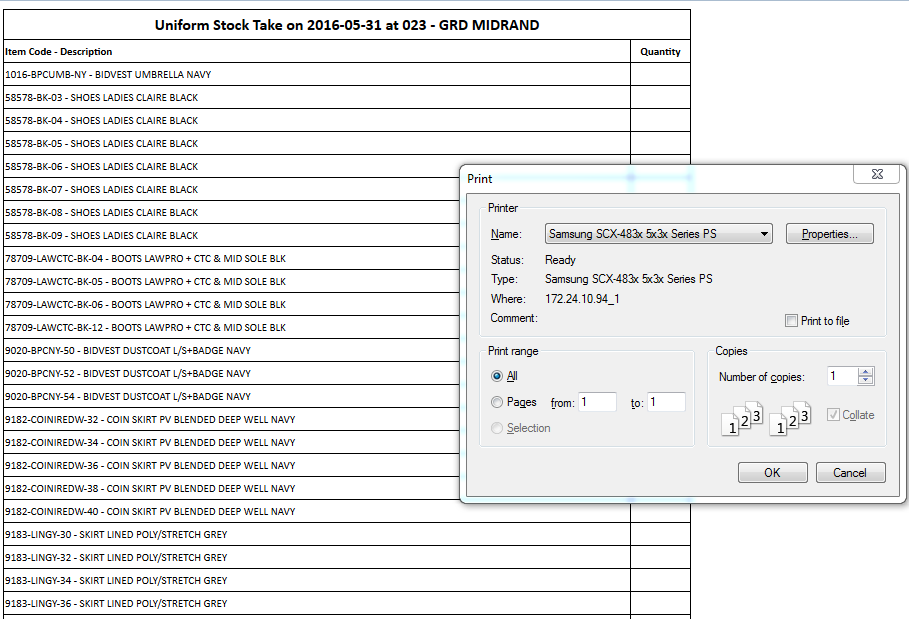
Now we need to capture those same amounts in WebX to allow WebX to compare the amounts in SAP with our store. So first let WebX know we are ready for Stock Take

Capture the Stock amounts
WebX will now ask us to fill in the physical stock amounts on the Stock Sheet. There are some important things to take note of here, We need two counters - please enter their names. These two people will count the stock in the warehouse and check each others' results.
Then the person capturing this information on WebX must select another person / supervisor to double check that all amounts are entered and correct.Assigned User - this is the next/last person checking the stock usually the supervisor or branch manager. The next state is also natable - this state will allow you to either save or send the stock take, saving will allow you to keep it and capture more as you go. Reassigning it will mean that you are done with the stock take.
When the final checks are done WebX will generate an import file for SAP - the accountants will then import your stock take into SAP and do transaction comparisons.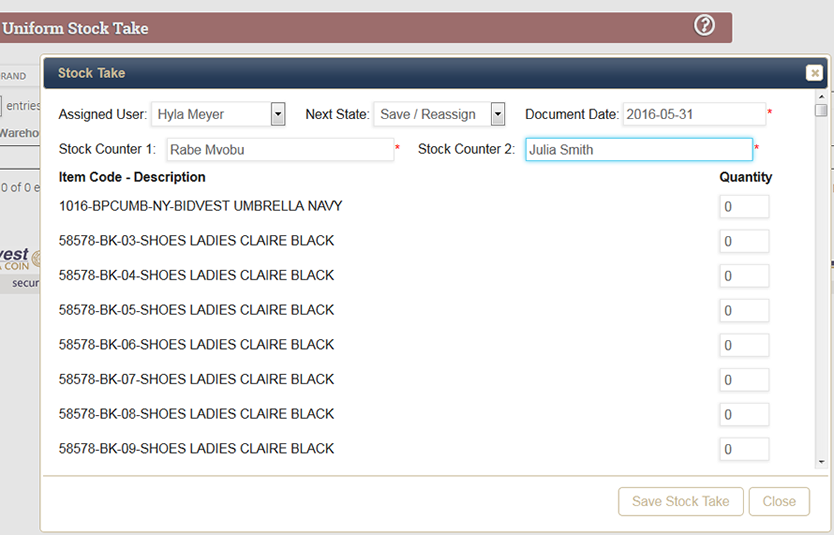
It is important to know that one cannot recieve more that the amount that was ordered. If necesary the amounts must be captured on their seperate requisition / order. Once the Goods Recieved is processed on WebX the amount of stock is updated on SAP immediately.
Uniforms Stock Take Progress
Here you will see the recent stock takes.